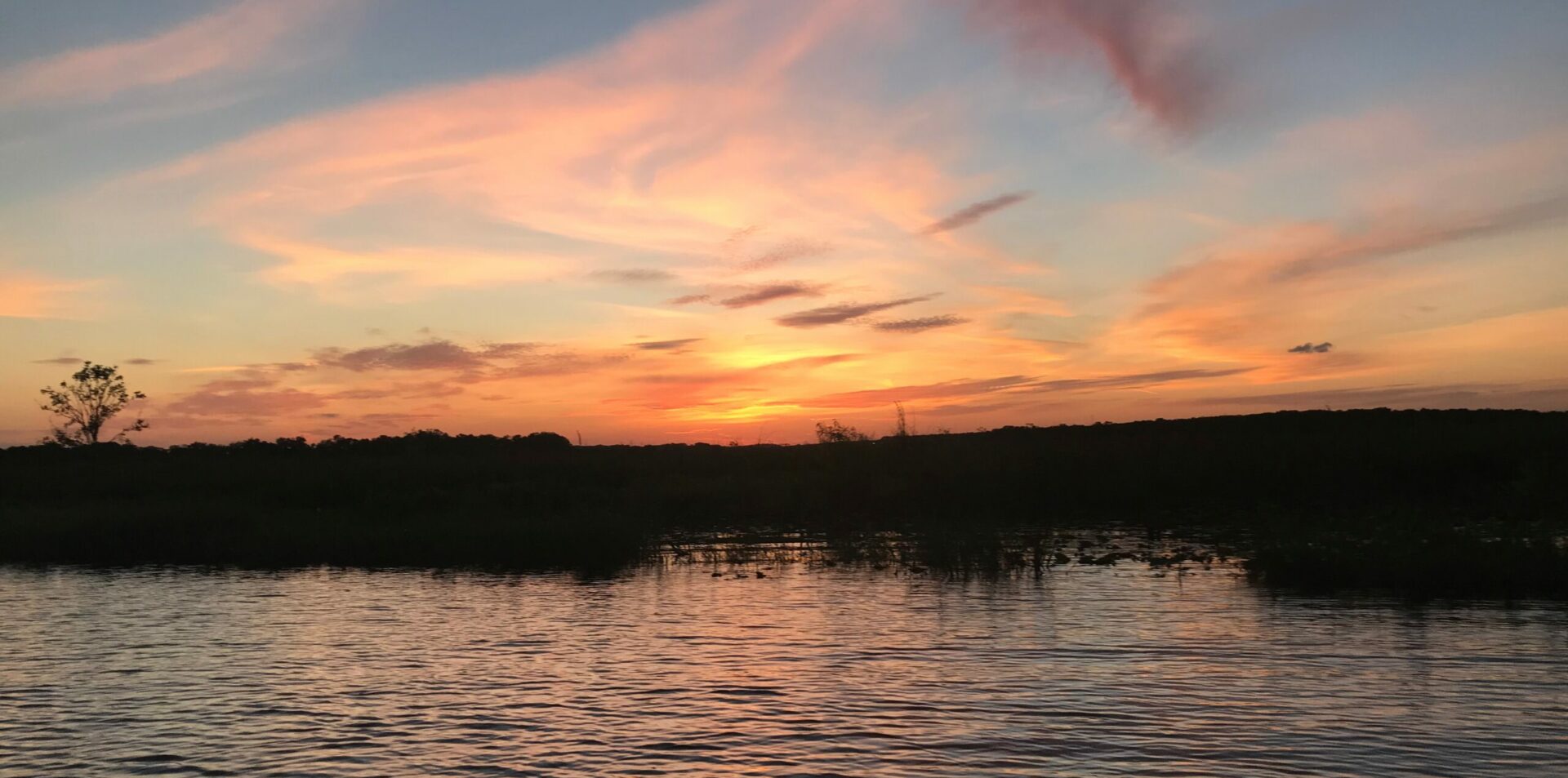Ever have one of those days where nothing you do seems to work out right; and the only thing that keeps you from spending all day on it is the time you spend trying to fix other things you broke while trying to fix the original problem?
Well, as we all know, when life throws you curve balls, ask Jobu what to do.
I currently have three older laptops I work from. I tried squeezing everything onto one, but things just kept getting tangled up and it felt like I was just putting more and more eggs into my little, old basket. While it would be nice to just order up some blazing new piece of laptop hotness, it was just not in the cards. Old tech however, can get surprisingly cheap. So I currently have two Lenovo W520s and a Lenovo Helix. The beefier W520 is my main development laptop and I removed almost everything not directly related to coding. The second W520 is my “personal” laptop. It has email, music, messaging and other assorted knuckle-headedness. The Helix, is my travel laptop and has a bit of a mix, but it is not intended to do any heavy lifting.
While re-installing all of these, I made an effort to start converting over to the default Windows applications, unless said application just plain failed me. For instance, my development laptop does not even have Google Chrome installed. I threw in the towel and just switched to Edge. But occasionally, there would be one app that does not quite do what I want and worse, I want it on all three laptops. In theory, this is why I tried to keep it “stock” for applications I didn’t care about so the ones I want, would not have any problems on any of the three.
One such app that has proved to be a struggle was a screen capture app called ShareX. Generally, I just use Windows Snipping Tool, but it does not create video screen captures (animated GIFs) like I want. At least not on Windows 10. I tried a LOT of different options that did not work, trying to stick with stock Windows apps before going that route.
Unfortunately, the default HotKey bindings for ShareX conflicted with another application I wanted on all three, DropBox. DropBox has a default feature to automatically save your screen captures to DropBox. Not only did I not realize this initially, I most certainly didn’t want it. After some research though, I was able to figure out how to disable it. While the solution was rather simple, it took a surprisingly long time to find it.
One of the reasons it took so long was because of the rabbit hole caused by what seems to me, one of the most surprising, missed features of Windows 10. No where in Windows 10 that I, or the Internet could find, is there an application to manage HotKeys. I spent way more time looking than I should have because I really could not believe such a feature or app did not exist out of the box.
However, since I eventually discovered the problem was DropBox and that it could be fixed with a simple checkbox, I moved on. It was not until I tried much later to add ShareX to my Helix, that I descended into Windows 10 HotKey Hell again. Weirdly enough, on the Helix, when I disabled Screenprint sharing in DropBox, I got back all but one of my Print Screen combinations. The Control-PrintScreen key combination complained about a conflict.
Why, oh why, Bill Gates, you evil little prankster, could I not get a simple answer as to what application was binding this key sequence? Pressing the key sequence, didn’t actually even seem to do anything! I was about to just delete DropBox.
With my Google-fu failing me and my search strength oozing into the ether, a savior appeared. Hot Key Detective by ItachiLab! It’s simple, it’s elegant, it also told me DropBox had been framed…
The real culprit it seems, was a little Lenovo Applet known as the QuickSnipInput.exe. It’s located in your Program Files\Lenovo directory. It’s not in my W520s, so I don’t know why it is on the Helix. Enter rabbit hole number two….
Searching up this executable did not leave me with encouraging advice. It did not appear in the list of applications that could be removed in the usual Windows way. Descriptions seemed to imply simply dragging it to the trash can might not be so wise. Suggestions for removal included downloading special utilities with brutal sounding options like “FORCE DELETE.” But one part of the application description kept sneaking back into my mind. “The executable was called by a service.” As this quip floated back and forth in mind, the ‘s’ eventually got capitalized into Service. As in Windows Service. Sure enough, in the same directory as QuickSnipInput.exe there was another file called QuickSnipService.exe.
Quick as I could point-n-click, I fired up the Windows Services app, scrolled down to “Lenovo QuickSnip” service, stopped it, reset it to manual and rebooted.
TaDa! The keyboard was now mine again to rule as I saw fit!